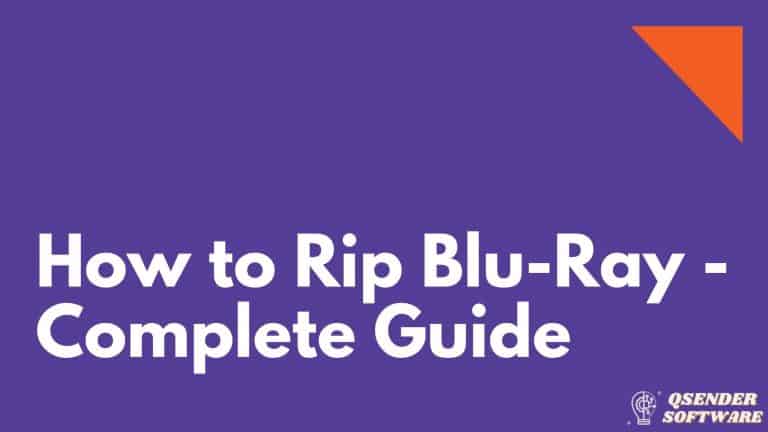How to unblock Adobe Flash Player on Firefox?
Adobe Flash Player is an essential plug-in for web browsers such as Google Chrome, Mozilla Firefox, Opera, Safari etc. It allows you to view videos, play games, watch movies and listen to music online. However, sometimes you might find yourself unable to access certain websites because of the Adobe Flash Player error message.
If you are having trouble accessing websites due to this error message, read this article to know how to fix it.
Google Chrome is the most used web browser in the world. Still, some people choose to use other browsers like Mozilla Firefox due to some reason. If you are trying to watch Flash content in Firefox, you should install Adobe Flash Player at first because Firefox doesn’t come with Flash plugin. Afterward, you can follow the guide on how to unblock Adobe Flash Player in Firefox.
Table of Contents
How to unblock Adobe Flash Player on Firefox?

In 2017, Mozilla updated Firefox’s Flash settings to ask for authorization. When you open a page, the browser displays an icon in place of the Flash multimedia.
When you click this icon, you can view the multimedia content. In order to enable Adobe content on all websites if it was blocked in Firefox, follow these steps:
1. On the Firefox window, click the Open menu button.
2. Navigate to the Add-ons tab.

3. You will see the list of plug-ins directly below Plug-ins.

4. From the drop-down menu, select Always Activate.

These were the steps to Unblock Adobe Flash Player on Firefox.
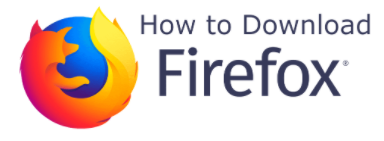
For further information on the same visit the Adobe support community. “Take a tour with us and explore the latest updates on Adobe Support Community“.
How to unblock Adobe Flash Player on Windows 7?

It doesn’t matter whether you’re using Windows 7 or Windows 10, what matters is the browser you use on your PC.
Here are some steps we pointed out previously for each of the major browsers.
Follow the steps below to unblock Adobe Flash Player in Windows 7.
- How to unblock Adobe Flash Player on Edge?
- How to Unblock Adobe Flash Player in Chrome?
In order to resolve this issue efficiently, we recommend that you switch to Opera, which allows you quick access to any of your social media accounts, uses fewer resources, and allows you to use Flash without a problem.
Use the comment section below to tell us about your experience.