How To Check If Something Is Downloading In Background Windows 10?
Windows 10 has been out for quite some time now. It seems like everyone is talking about it. It’s a great operating system, but there are also some annoying bugs. One of those bugs is that sometimes downloads in the background windows 10. This means that even if you aren’t using your computer, it’ll continue downloading.
If you’re wondering how to check if something is downloading in background Windows 10, then keep reading.
Table of Contents
If you wonder if Windows 10 downloading updates or something else in the background and want to find out for sure, use Task Manager or Resource monitor.
1. Use Task manager
- Open task manager by pressing the Ctrl+alt+delete keys together on your keyboard. You will see a window like this:
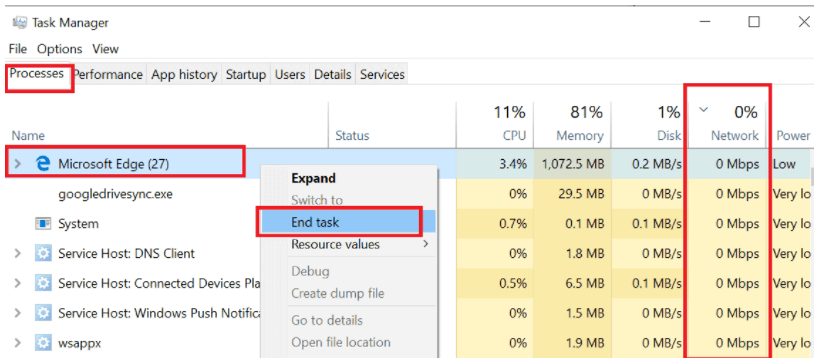
- Click the Processes tab at the top of the screen. Here you will be able to see all running processes including those that are not visible in the Windows UI.
- Check the process that is using the most bandwidth currently.
- If there’s any process with the name “Windows Update” then it means Windows has started updating itself.
- You can end the download by selecting it and clicking the End Task button.
- Task Manager can be used to end the process temporarily. Open the bandwidth-consuming program and halt any downloading.
2. Use Resource Monitor
- Open Run by pressing Windows Key + R.
- Enter “resmon” in the Run box and click OK.
- Click the Network tab in the Resource Monitor window.
- You can also use this tool to find out which processes are taking up more than their fair share of system memory or CPU time.
How To Check If Something Is Downloading In Background Windows 10?
1. Right-click on the Taskbar and select Task Manager.
2. Click on the Process tab.
3. Now sort the process with the highest network usage. So, click on the Network column.
4. If the Windows Update is downloading you will see a “Services: Host Network Service” process.
5. Expand the process, and you should see the Delivery Optimization process.
6. The Delivery Optimization process is related to the Windows Update and only activates if the Windows is downloading or installing the updates.
7. You can stop the process by selecting Delivery Optimization and clicking on End Task.
Disable Windows Updates
- Click on Start and select Settings.
- Click on Network and Internet.
- Click on Manage Known Networks.
- Select your WiFi network and select Properties.
- Scroll down and enable “Set as metered connection” option.
- Again go to Windows Settings and click on Update and Security.
- Under Windows Update, click on Advanced option.
- Make sure “Automatically download updates, ever over metered data connections” is turned off.
Something seems to be continually downloading in the background, and the computer is running so slowly. What can I do to correct this?
If you are constantly getting messages about “something” downloading in the background, then you need to check your system for malware. Malware includes viruses, spyware, adware, and other malicious software.
Many times, these programs are downloaded through email attachments, websites, or links from social networking sites. The best way to prevent malware is to avoid clicking on suspicious links and to always use anti-virus software. This is the answer to what is that: Something Is Downloading In Background Windows 10.
Checking Background Network Usage
You can also check for network usage by using Resource Monitor. This will show you what programs are currently accessing your Internet connection and how much data they’re consuming.
You’ll be able to see which program is responsible for a large amount of traffic or even whether it’s just one particular file that’s taking up all the bandwidth.
Follow these steps to evaluate your applications’ live network activity: (Check If Something Is Downloading In Background Windows 10)
- Step 1: Press the Windows Key + R, type “resmon” (without the quotes), and press enter (or click OK).
- In the Windows 10 run command pop-up, type resmon and click Enter.
- Step 2: Next, click the drop-down arrow next to the “network activity” tab, and then sort the “Receive (B/sec) column,” descending, to identify which applications are receiving more traffic.
- It is beneficial to sort the list according to Receive (B/sec) in order to see the applications that are the most bandwidth-intensive.
Checking Overall Data Usage in Windows 10
– Open Settings > System > Storage & Files > Data Usage.
– Click on View storage usage details.
– Select an option that suits you.
Windows 10 data usage overview.
You can view how much network data is being captured by each application by scrolling through the list. Look for something that does not appear to be right, or unexpected, and investigate further.
You might also consider reinstalling the program. As an alternative, you can set a data limit through Windows’ Data Limit option.
Stopping Background Applications
If you find an app consuming too much background traffic, you can stop its process from running in the background. You may also need to disable any services associated with the program.
You should be able to easily identify what’s causing the problem by looking through these options.
As the name implies, you’ll see a section for “Background Processes” that lists out the processes running in the background (or Downloading In Background windows 10). Choose the task you don’t want to run anymore, right-click it, and then choose “End Task.”
Select “End task” from the context menu when you right-click on the process you don’t want running.
This article was to answer the question: How To Check If Something Is Downloading In Background Windows 10?
Check out some of our articles on:
- Click here to watch in detail: How to Stop Background downloading in Windows 10
- How to Programming Spectrum Remote 1060BC2/1060BC3 to TV with Codes
- Click here to know How to Program Spectrum Remote to TV
FAQs
How to check if something is downloading in the background of Windows 10?
You can use the Windows Task Manager to see what processes are running in the background.
How do I know if an app or website is using my internet connection?
You can check whether an application or website is using your internet connection by checking your network settings.
How to find out what apps are using my internet connection?
You can use an app called NetGuard to see which apps are using your data plan.
How to find out what websites are using my internet connection?
You can use an application called NetStat to see which websites are currently connected to your Internet connection.
How to find which apps and websites are using my internet traffic?
You can use Google Analytics to track your website visitors and see how they interact with your site.
How to stop an app from using my internet connection?
If you want to prevent an app from using your internet connection, you can do it by going into Settings > General > Network > Mobile networks > Data Usage > Manage data usage > Apps & features > App access > Block apps.
How to stop a website from using my internet connection.
You can block websites from using your Internet connection by changing the settings on your router.
How to stop a website from using my internet connection.
You can use the “Network Settings” option in your browser to block websites from accessing your internet connection.
How to check if something is downloading in the background of Windows 10?
1. Right-click on the Taskbar and select Task Manager.
2. Click on the Process tab.
3. Now sort the process with the highest network usage. So, click on the Network column.
4. If the Windows Update is downloading you will see a “Services: Host Network Service” process.
5. Expand the process, and you should see the Delivery Optimization process.
6. The Delivery Optimization process is related to the Windows Update and only activates if the Windows is downloading or installing the updates.
7. You can stop the process by selecting Delivery Optimization and clicking on End Task.
How to check what program is using my internet connection?
You can use the command-line tool netstat to find out which programs are currently connected to your network interface.
How to stop programs from running in the background?
To stop programs from running in the background, you can use the Windows Task Manager.
How to close apps that are not responding?
If an app is not responding, it means that there is something wrong with the code. You can try to restart the device, clear the cache, and even uninstall and reinstall the app.
How to find out who is accessing your computer remotely?
You can use a tool called Wireshark to monitor network traffic and identify any suspicious activity.
How to see which websites are visited by your kids?
You can use an app called Net Nanny to monitor what your kids do online. This app will show you all the websites they visit, how long they spend on each site, and even if they’re using their mobile devices.
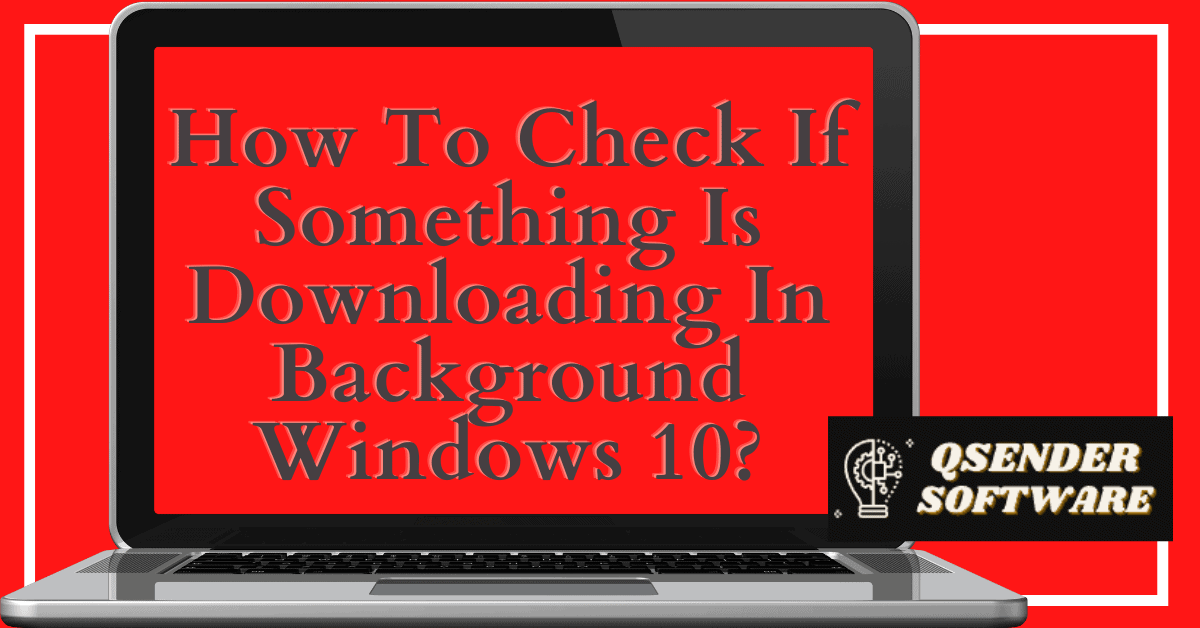
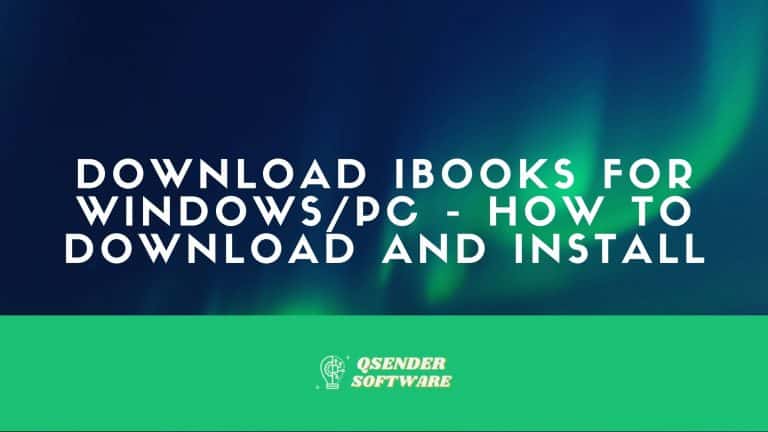
![How Do I Rate My Computer Windows 10? [in 2022]](https://qsendersoftware.com/wp-content/uploads/2021/12/How-Do-I-Rate-My-Computer-Windows-10-768x432.jpg)