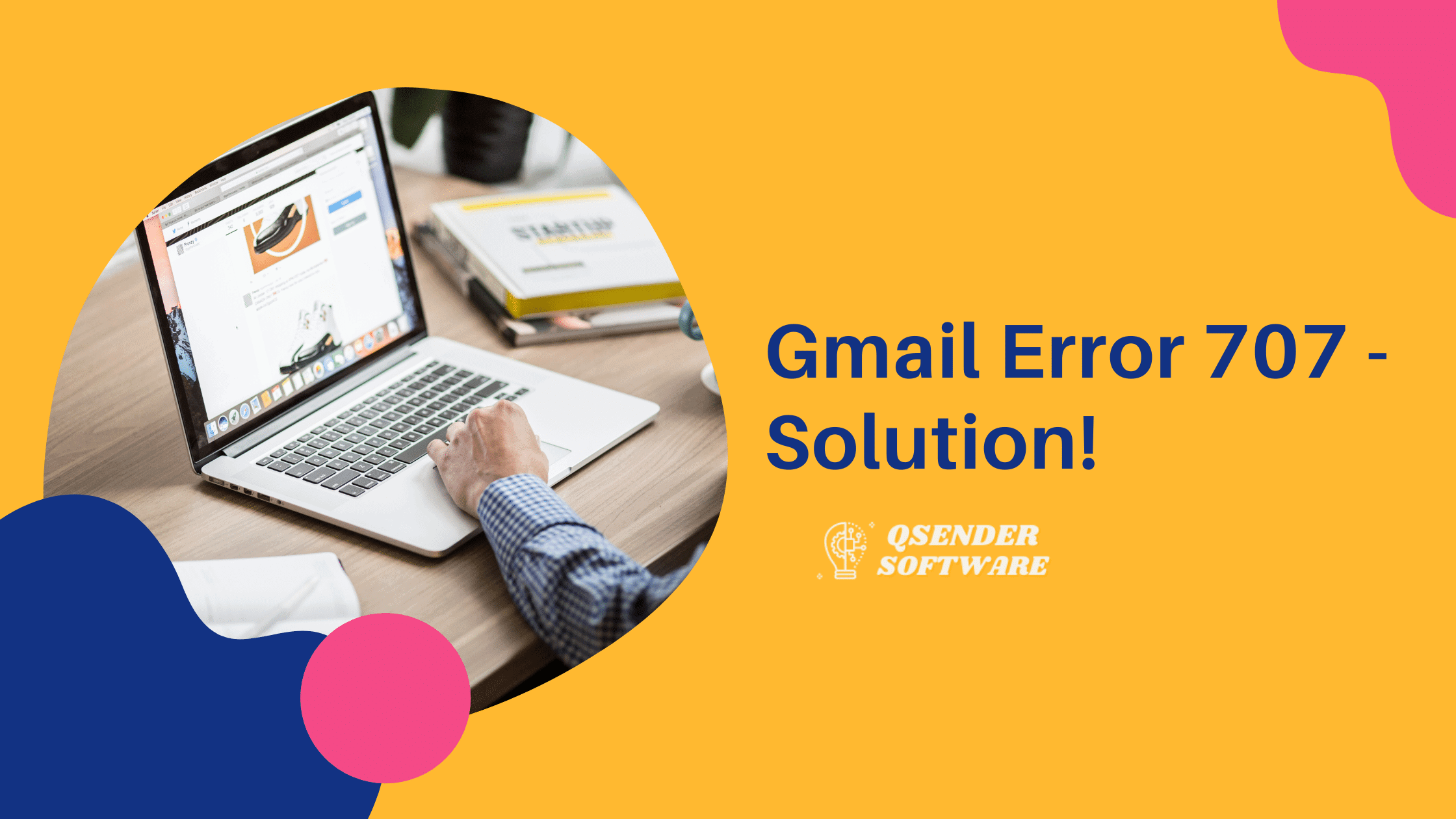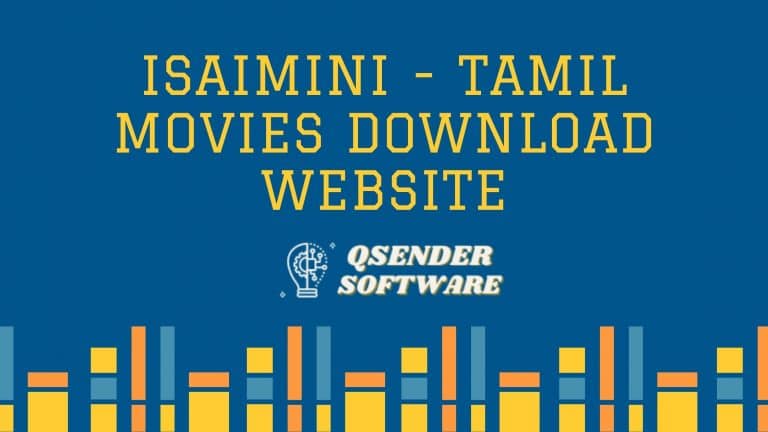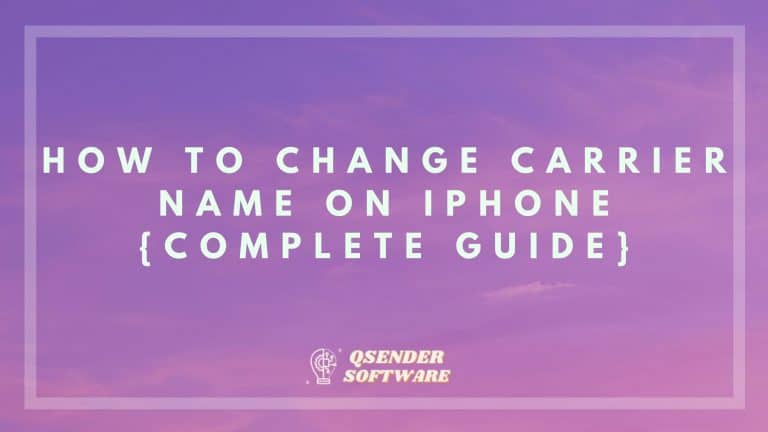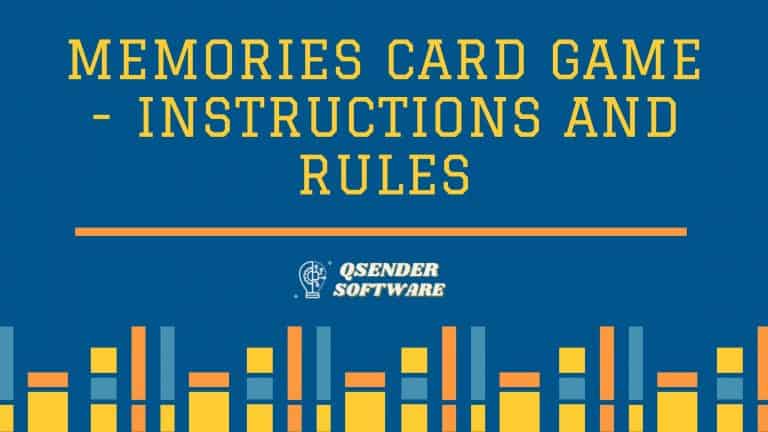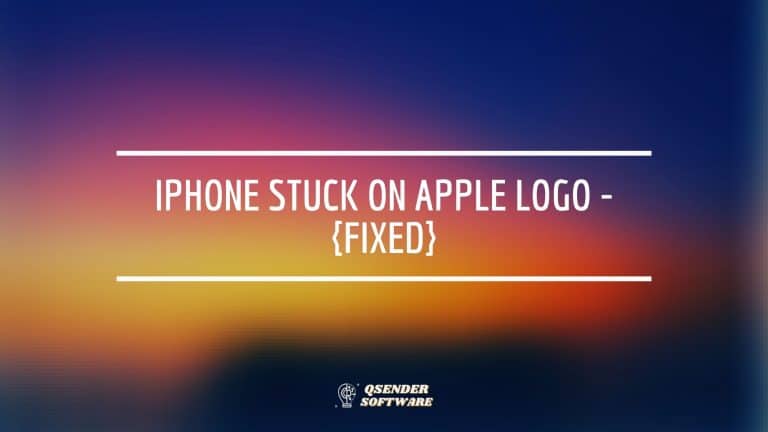Gmail Error 707 – Resolved
Gmail by Google is the most used email service all over the world with around 1 billion active monthly users. Gmail has been the leading Email provider for quite some time now. With so many users and features sometimes you might have faced some slight errors in Gmail. We will talk about one such Gmail Account error that has been troubling many users. Most users have faced the Gmail error 707, this error causes issues while sending an email. You might see something like this “Server error occurred and your email was not sent (error 707)” when this error appears. In this article we have provides the details about this error and how you can fix it.
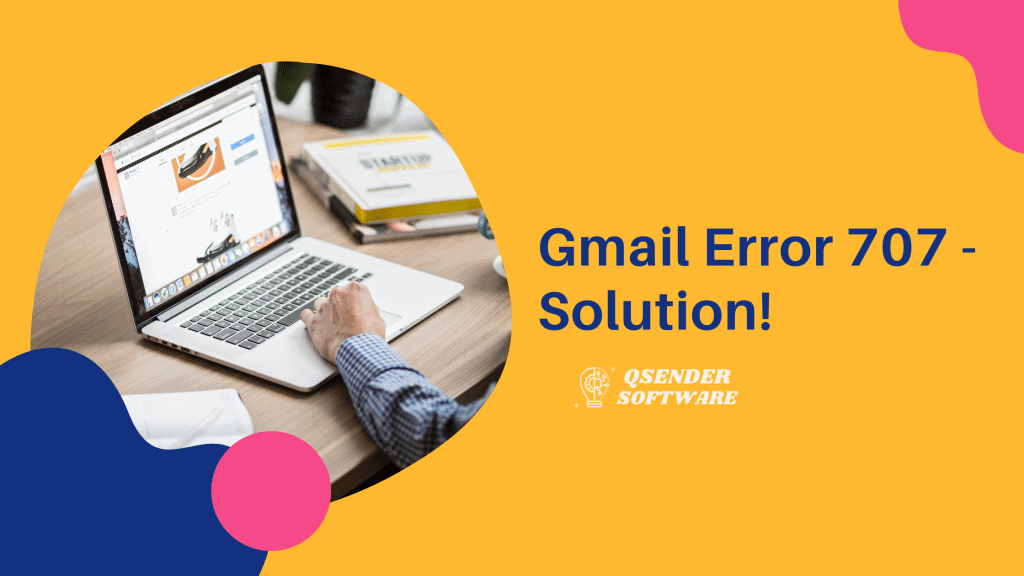
Table of Contents
Issues caused by Error
- Not being able to send or receive emails.
In this article, first, we have discussed the reasons why you are facing this issue and then we have listed the details and given a step-wise procedure you need to follow to fix the Gmail Error 707.
Reasons Why you are seeing the Gmail error 707
- Your web browser is not up to date: Sometimes there are some minor issues in web browsers that are resolved by sending out a new update that fixes the problem. You may have not updated your browser which may be causing a glitch that is causing this particular error.
- Overloaded of browser catch: The browser cache keeps on piling as you browse the web, this may also cause some things to not work properly. This might be the reason you are seeing Gmail error 707.
- Background Send feature is Enabled: The is the most common reason you are seeing the Gmail error 707. Just follow the steps below to resolve this issue.
Disable Background Send feature in Gmail
First, you need to disable the Background Send Feature to see if the issue is resolved or not. To disable the background send feature on Gmail you just need to follow the step-wise procedure given below.
- Open your Gmail Account and enter your account credentials to log into your account.
- Once you have entered the correct details press enter or click on the Sign In button.
- Then once your account opens, look for the gear icon on the top right and click on the icon.
- Once you see the dropdown, select the See All Settings options at the top.
- Then you need to open the Labs tab.
- Then find the Background send option while scrolling.
- Once you find the option click on select the and save the settings. If still, you are facing the same error you need to try the next option.
Delete Cookies, Cache, and Junk files from the Browser
Sometimes cache and third-party cookies can pile up and cause this Error 707 to pop up. You just need to go to your browser settings and delete all the , Cache, History, and Junk. Once you do this, restart your device and then check if the issue is resolved or not. Also, make sure to also remove all and cache too.
If you have recently installed any browser extensions then these extensions can also cause this error. Make sure to delete any extension that may be causing this issue. Also, delete all unnecessary extensions.
For resolving this error first clear your history and then clear junk, cache, and cookies files. After clearing these files to restart your device and again open your Gmail Account to use it without any issue.
Outdated Version of Browser
If your internet browser is on an older version (Google Chrome, internet explorer, firefox, etc) then you can also see the Gmail Error 707. You just need to update your browser and check if the issue is resolved or not.
Even after installing the latest version of the browser, if still, you are seeing this issue you might have to change your browser altogether. It is very rare to find this problem but you may be using an unsupported browser that is causing this issue.
Unstable Internet Connection
Also, make sure that you don’t have an unstable internet connection. A fault in internet connectivity may also cause this issue. Ensure that your internet is working properly to send and receive emails without any issues. You can check the stability of your internet connection here: https://www.fusionconnect.com/speed-test-plus/internet-quality-test/.
Antivirus Program
If you have any Antivirus Programs or programs installed then they may also cause this issue to appear. You can just block the antivirus program for some time or disable the feature that is not letting you send emails. Also, a new antivirus program or Anti-virus programs {if multiple} can also cause this problem too.