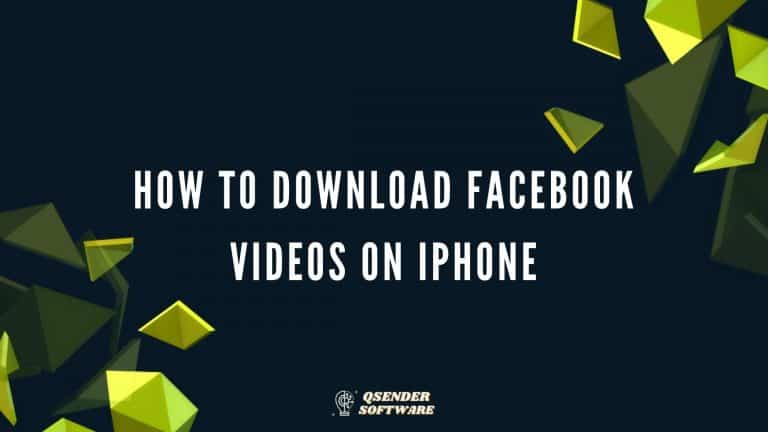Eim Email Setup For iPhone – Setup Process
In this article, we will discuss how you can do the Eim Email Setup For iPhone. You just need to follow the steps given below:
- First, open the settings on your iPhone.
- Then find and select the Mail, Contacts, and Calendars option.
- And Then click on Add Account or the other Tab if your eim.ae email provider not mentioned.
- Then click on Add Mail Account and enter details as shown below:
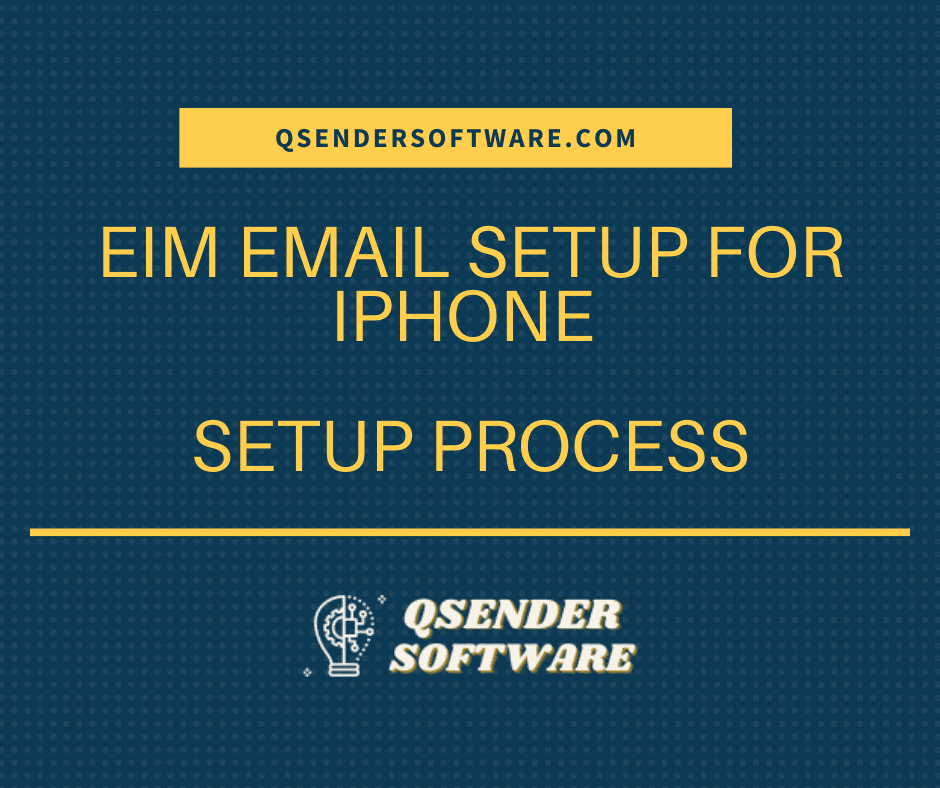
Name: Your Name
Email: Your username
Password: Your eim.ae account password
Description:
Then Select the Next Button
- Under the incoming mail server, choose IMAP and then you need to enter the following details.
Hostname: exmail.emirates.net.ae
Username: Your username
Password: Your eim.ae password
- Under the outgoing mail server, you need to enter the following details.
Hostname: exmail.emirates.net.ae
Username: Your email address is your username
Password: Your eim.ae password
Then select the Save Button
- Then again go to settings then click on Your Eim account. And then select Advanced and then you need to enter the following details under incoming settings.
Use SSL: Yes
Authentication: Password
Server Port: 993
- Under outgoing settings, you need to enter the following details:
Use SSL: Yes
Authentication: Password
Server Port: 465
You will receive an eim.ae confirmation mail if you have followed the steps given above. Now you will be able to send and receive eim.ae email on your iPhone. We hope that after reading this article you will be able to perform the Eim Email Setup For IPhone.
Similar Article: How To Change Touch Sensitivity On iPhone Or iPad