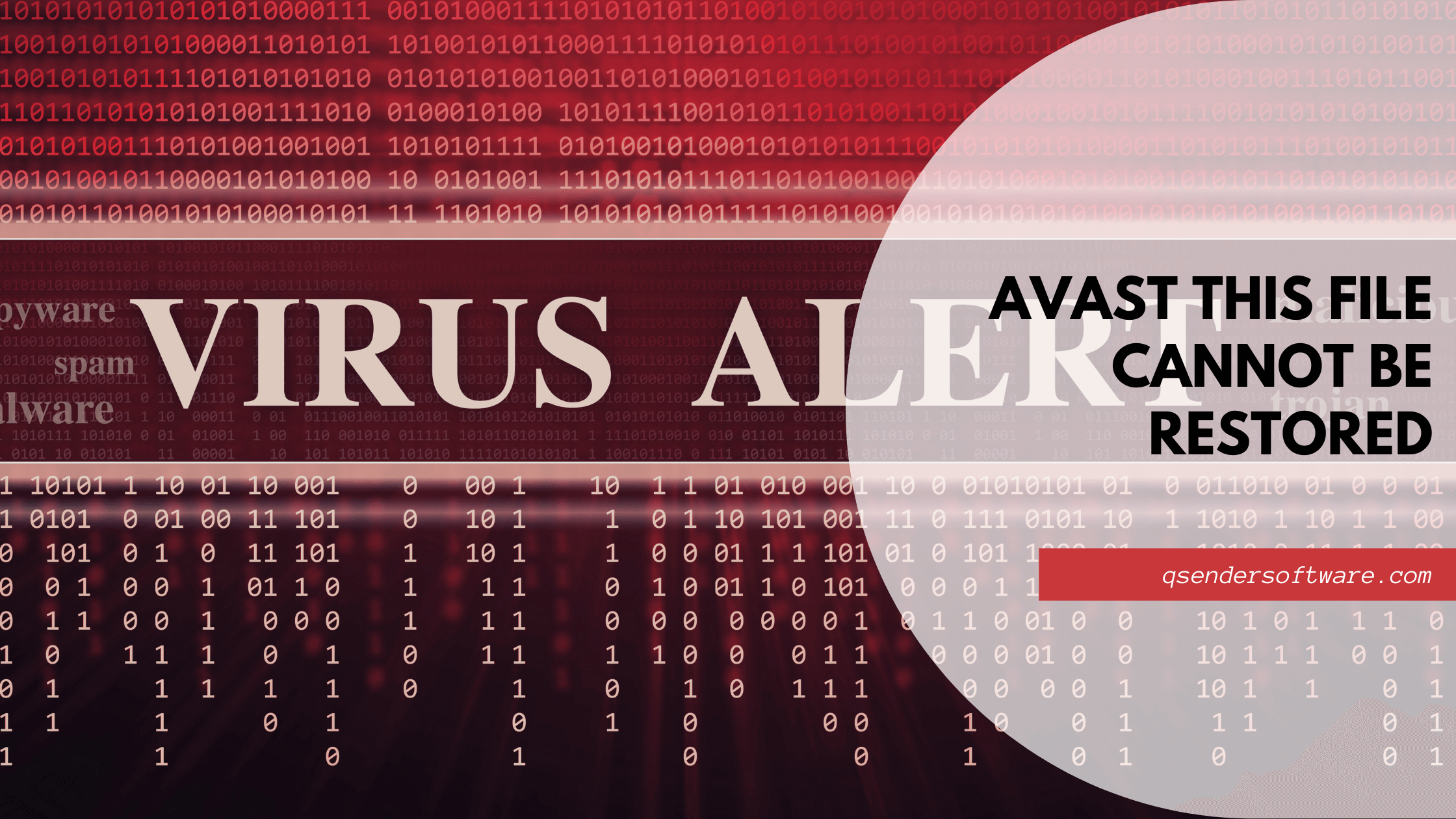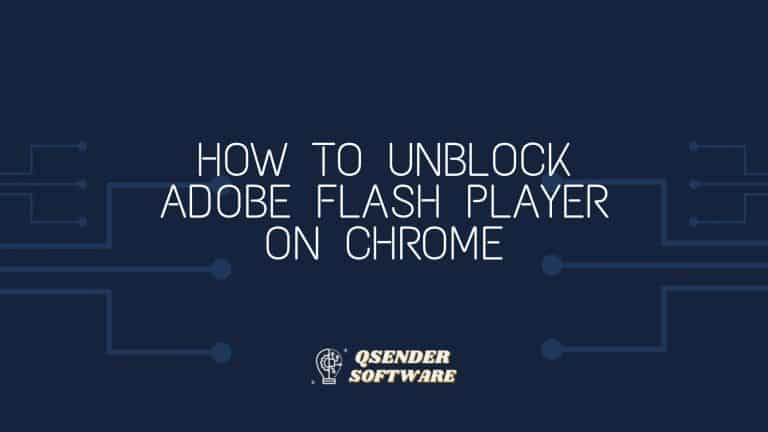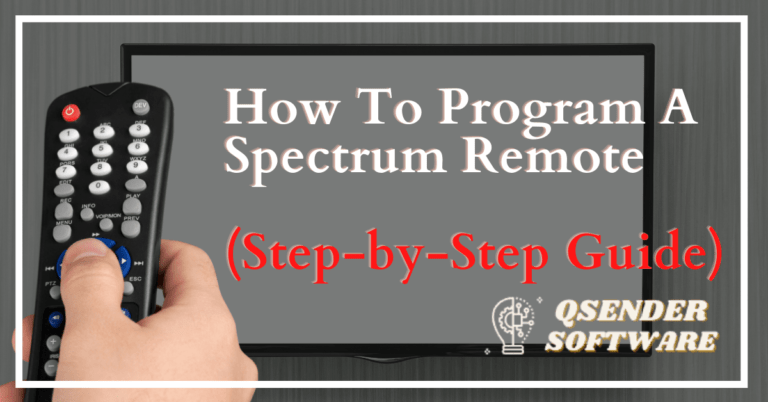Avast this file cannot be Restored
Your computer is protected by Avast’s antivirus software by deleting malicious or suspicious files. The data is mostly wiped out without your authorization and an error message appears saying you ‘Avast this file cannot be restored.’ Sounds terrible, doesn’t it? However, you should not be alarmed since nothing is permanently lost in a computer.
When restoring the file, the error “Whoops error occurred, this file cannot be restored” is displayed. If this solution does not work, the deleted file can be recovered using a reliable data recovery software called FoneDog Data Recovery.
Table of Contents
Avast This File Cannot Be Restored
The virus detects that your data is a threat, so it does not allow this file to be restored. It can, however, be a false alarm from Avast. We have listed a few techniques to help you recover your data.
Method 1
1. Double-click on the Avast icon
2. Click on the virus chest in the system menu.
Method 2
- Navigate to the User menu by clicking on the Avast icon.
- Choose the Protection option.
- Click on the Virus Chest.
Reopen The Chest
Initially, the virus chest may be unable to recover a file in some cases. If you are unable to restore your deleted files, try closing the Avast app, reopening it, and confirming if the data can be recovered.
What is Avast Virus Chest?
Avast stores dangerous and suspicious files in the Virus Chest. When Avast runs an antivirus scan on your device, any suspicious data or files are moved to the Virus Chest.
Virus Chest is where the magic happens. On your system, Avast Virus Chest files and data cannot be accessed or executed. The Virus Chest feature of Avast prevents you from running suspicious files stored there, thus protecting your system from being infected.
Repair Your Antivirus
Repair your Avast if it is malfunctioning and you are unable to restore your data. Follow the instructions below.
The first step is to find the control panel via the taskbar.
After opening the control panel, select the program from the menu.
Click “Uninstall a program”.
Click “Repair” after finding Avast and clicking on it.
How to Add Files to Avast Virus Chest Manually?
In addition to automatically moving malicious files to Avast’s Virus Chest, you can manually add files as well.
Navigate to the “Protection” tab in the left menu pane of Avast Antivirus.
Click on “Virus Chest”. Tap the “Add File” button to add a file to the “Virus chest.” window.
To add a file to the “Virus Chest”, browse to the file location, select it, and hit the “Open” button.
In case, if you feel the antivirus is not working properly, you can cancel the Avast Software and get refund.
Conclusion
These are some of the best ways to fix the ‘Avast this file cannot be restored’ issue. Do let us know if you have any other alternative methods to fix this issue, in the comment section below.