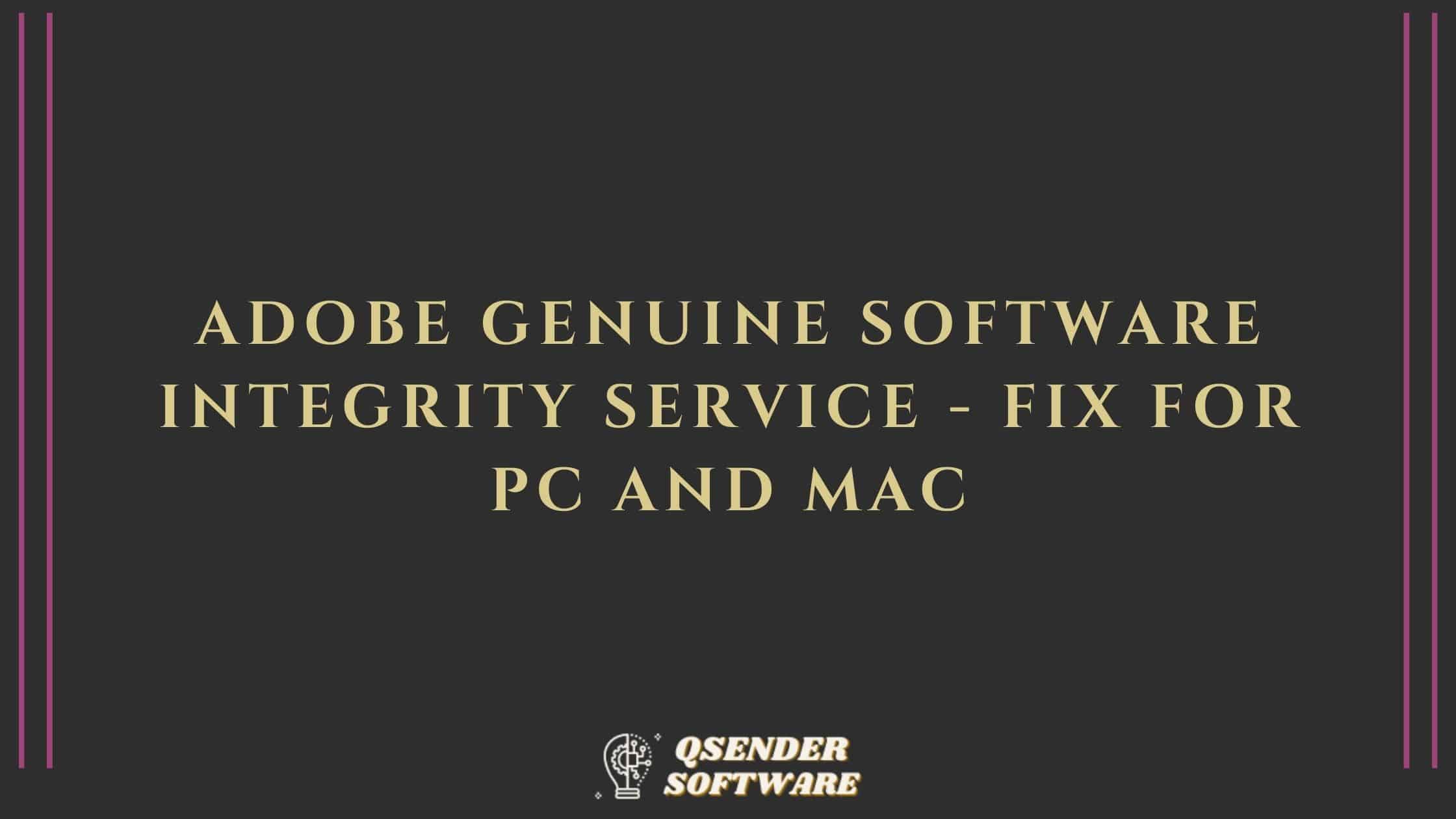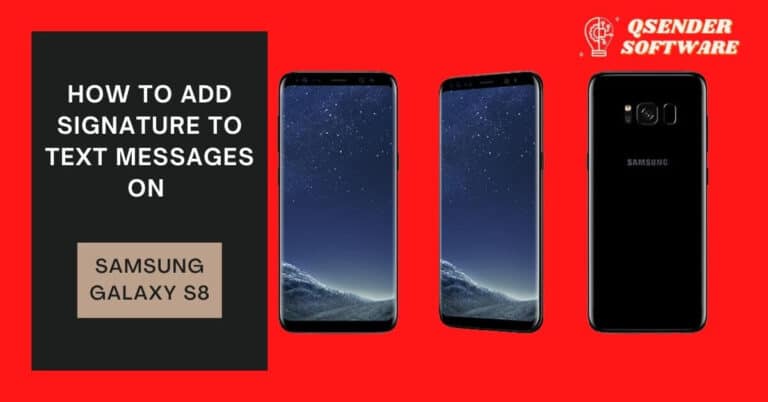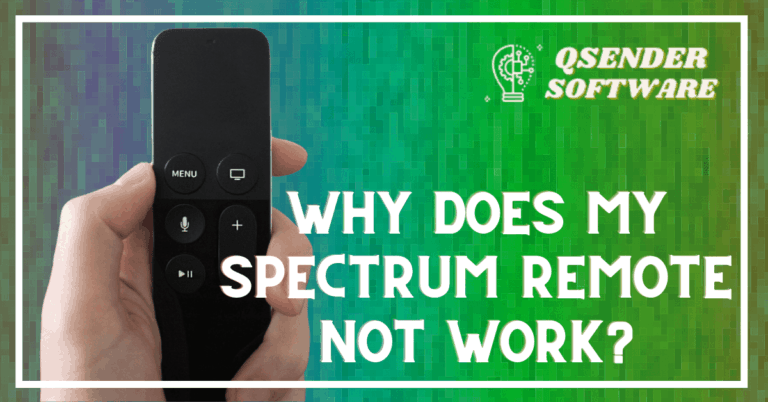Adobe Genuine Software Integrity Service – Fix for PC and Mac
Facing the Adobe Genuine Software Integrity Service issue? While using any Adobe software you may have received any “Non-genuine software pop-up” or “the Adobe software you are using is not genuine” error message. This can be ignored but when you’re working with full focus even the slightest disturbance can disturb your work. This “Non-genuine software pop-up” pop-up is a big issue for Adobe software users. The problem is that this pop-up appears not just once but keeps appearing. Also, both Windows and Mac users have been facing this problem. The only solution is to stop them altogether and work in peace. We have explained the detailed steps for how to fix this issue in both PC and Mac.
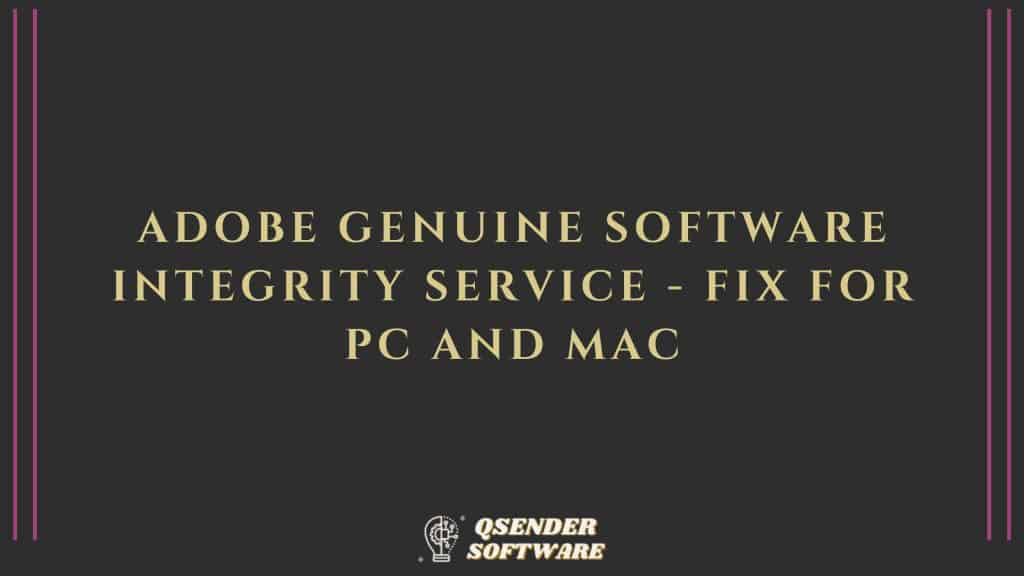
See Also: How To Unblock Adobe Flash Player On Chrome
Table of Contents
Adobe Genuine Software issue Fix for Windows 10/8/7
First, we have covered how to fix Adobe Genuine Software Integrity Service on Windows with detailed steps and screenshots. Just follow the instructions stepwise to fix this pop-up issue with ease. There are two ways you can fix this problem, either disable it in Services or the Task Manager. These steps will only work for Windows 10, 8, and 7.
Way 1 – Disable Adobe Genuine Software Integrity Service in Services
- Step 1: Open Services by typing ‘Services’ in search or open it by typing services.msc in Run Like shown below. You can open run in windows by pressing windows key + R together.
- Step 2: Once the Services window is open select the ‘Standard’ option in the bottom of the window as shown below in the picture.
- Step 3 – In the Standard section find the “Adobe Genuine Software Integrity Service” and right-click on it. Then select the ‘Properties’ option after you right-click as shown in the screenshot below.
The Services are in alphabetical order so you won’t have any difficulty finding it.
- Step 4 – Now another window will open in the General tab, you will see a ‘startup type’ option. You need to change it to ‘Disabled’. Then click on the apply button. Now you’ve successfully disabled Adobe Genuine Software Issue. (See picture below)
Way 2 – Disable in Task Manager
- Step 1: Open the Task Manager by searching it if you don’t know how to open it. Simply type ‘Task Manager’ in the search column. Or simply press Ctrl+Shift+Esc to open the task manager.
- Step 2: In the Processes section find the ‘Adobe Genuine Software Integrity Service’ Process and right-click on it. Then select the ‘Open file location’ option as shown in the picture below.
- Step 3 – A folder name “AdobeGCIClient” will open as the file location, minimize the folder, and return to the Task Manager.
- Step 4 – Again right-click on ‘Adobe Genuine Software Integrity Service’ and this time click on end task like shown in the image below
- Step 5 – Go back to the “AdobeGCIClient” folder you opened in the 3rd step and delete it. Now you’ve successfully disabled Adobe Genuine Software Integrity.
How to Disable Adobe Genuine Software Integrity Service on MAC?
This similar problem is also faced by many Mac users too. Here are the detailed steps you need to follow to fix the Adobe Genuine Software issue on Mac.
- Step 1: Open the Finder App and you can find it on the bottom menu of the home screen.
- Step 2: Find the GO tab in the Finder App and then type /Library.
- Step 3: Then find ‘Application Support’ click on it. Then click on ‘Adobe’ and then ‘AdobeGCCClient’.
- Step 4: Delete the following folder and also empty it from the trash. Now you’ve successfully disabled Adobe Genuine Software Integrity on Mac.
Why does this “the Adobe software you are using is not genuine” appear while using Adobe products?
You may see this popup if your Adobe subscription has ended or you don’t have one.
How to disable Adobe Genuine Software Integrity Service in Windows?
There are two ways by which you can disable Adobe Genuine Software Integrity Service easily. You can either do it in the task manager or in the Services.